In order to ensure the best possible service, I set up (a long time ago now) a very simple content filtering system. The goal: only publish the episodes YOU want in YOUR podcast.
Unlike some of my competitors (like Podsync), I allow all of my clients to have very fine-grained control over what is / will be posted on their podcast.
They are totally in control of their feed.
In this article I will first explain to you why this might interest you and then how to do it very simply (without even changing your work habits and, even better all from Youtube).
Why not publish all my episodes
There are several reasons for not wanting all of your videos to be converted into a podcast.
First, some content is not necessarily adapted to the world of podcasting.
I will take the case of a video where you show something without making the slightest comment (here is my pony ?).
Without a minimum of oral description of what’s on screen, this video will make a poor podcast episode. It will have poor or no interest at all for your audience.
In short, if there’s nothing to listen to, it is not worth including it.
In second position, I will say that if you want to stay on track with your pricing you can only choose your best video to be included. Only take into account your personal appreciation. If you prefer your superb 1h30 video to your 20 short 3-minute videos, it’s your choice and I’m not here to question it! Quite the contrary.
“It’s very nice but how do I do now?” You are probably asking yourself
Only publish the videos you want in your podcast.
I think the filtering system I have developed could not be simpler.
There are in all and for all 2 very very simple operations:
- a checkbox in the Podmytube interface
- a tag to put on each Youtube video
And that’s all.
Let’s talk about enabling filtering.
This operation has to be done only once.
- connect to Podmytube with your login details
- click on the button “Edit my podcast”
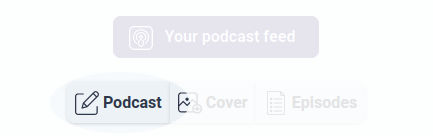
- in the danger zone, you just have to type “podcast” before validating the form.
That’s all.
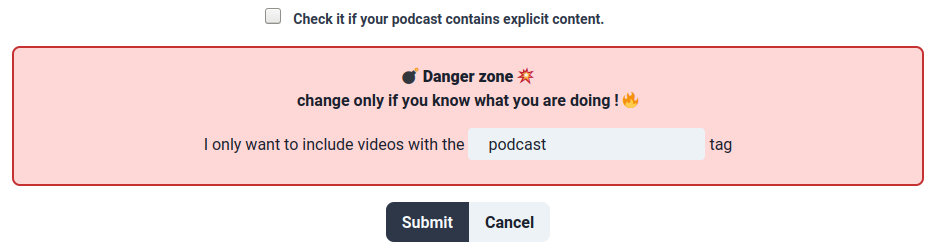
How to tag a video in Youtube
This operation must be done on each of the videos before you submit it. The goal is to tag your video with the tag “podcast” before validating the form.
- To get started go to youtube.com and log in
- Click on the small logo in the shape of a camera with a ➕ in the upper right and do as usual.
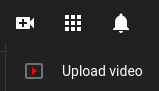
- In the editing part of the video (at the bottom) under the age restriction, you will see a “SEE MORE” link.
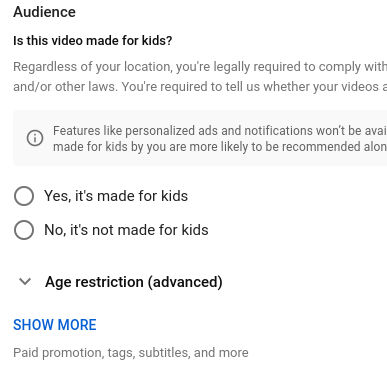
- Click on this link (SHOW MORE) and the following menu will pop up
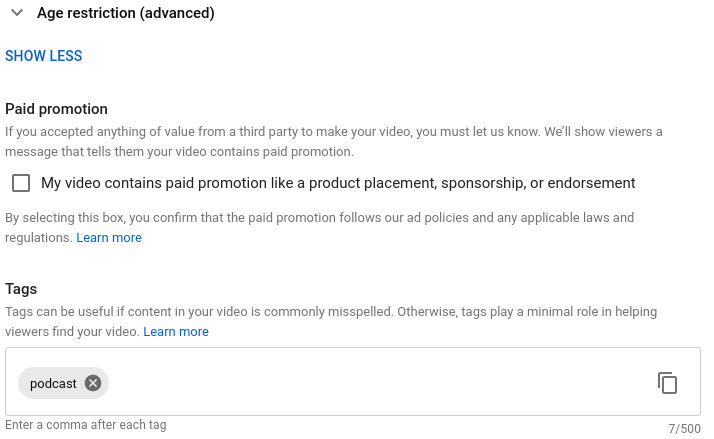
- You just have to type “podcast” in the tags field, validate and it will be finished. Next time you, Youtube will suggest this tag from the first letter typed.
And if you have a problem during the operation, let me know ?
